OpenAI Files¶
OdooGPT alows to retrieve, show and upload Files from OpenAI api.
Navigate to Settings → OdooGPT (menu) → OpenAI Files to open the list of all files uploaded.
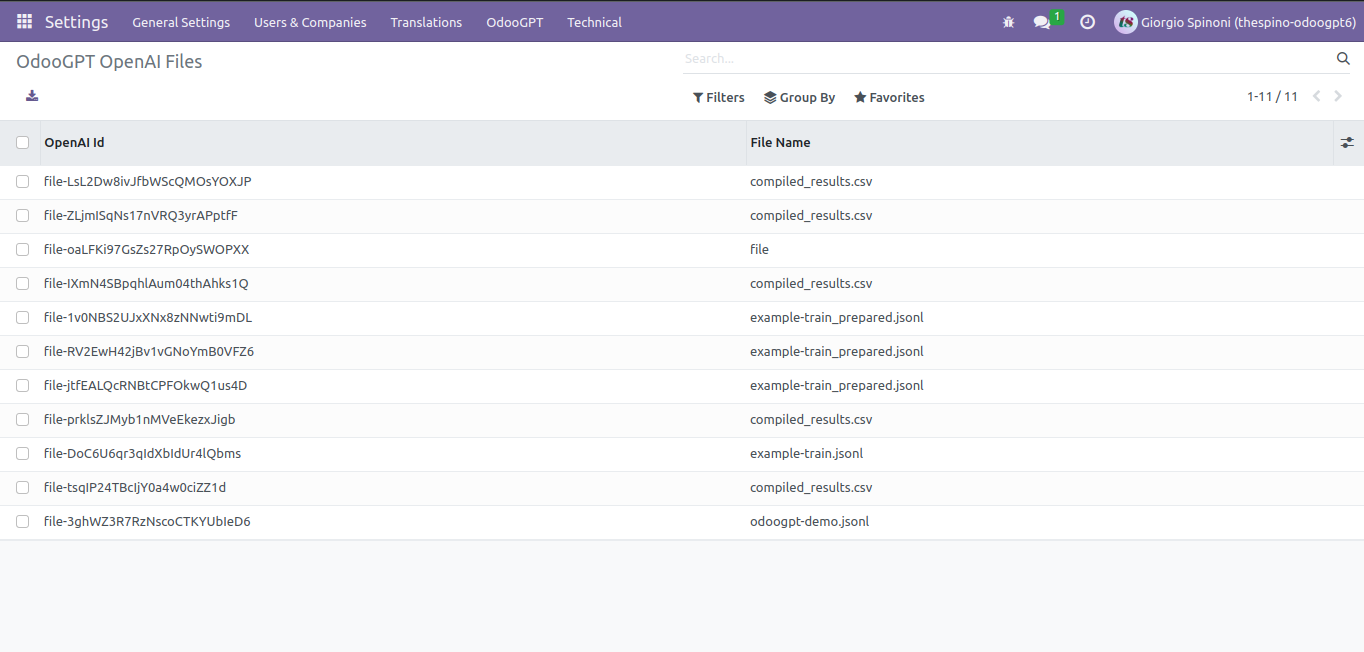
To refresh the list with OpenAI api, you need to manually click
Settings → OdooGPT (menu) → Refresh OpenAI Files.
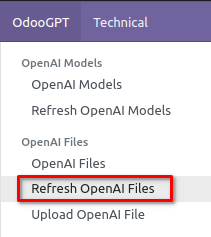
FAQ
The list is empty. What can I do?
Simply Refresh Files as described above, then refresh the list by pressing ENTER on the keyboard into the search field, to refresh the list.
That's needed because OdooGPT doesn't need to periodically ask OpenAI for new records and keep them automatically aligned.
Upload a File¶
Go to Settings → OdooGPT (menu) → Upload OpenAI File. It will show a popup wizard:
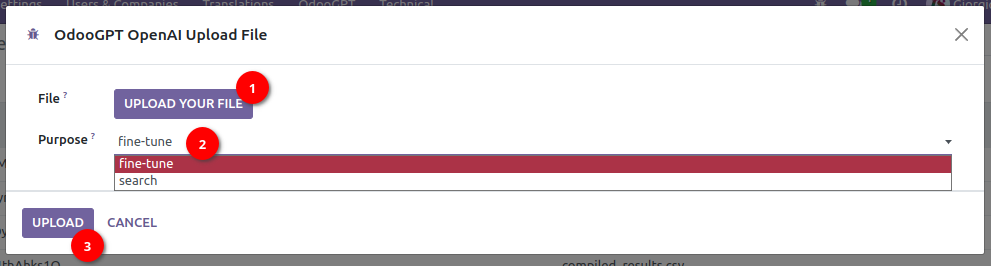
- Select the file from your device (jsonl format)
- Select the purpose of the file
- Click "UPLOAD"
- The Files list is now updated with the new file
See OpenAI docs for more info.
Delete a File¶
Go to Settings → OdooGPT (menu) → OpenAI Files. It will show the list.
- Open a record
- Click "DELETE FROM OPENAI" button
- The file is deleted both from Odoo and OpenAI
Danger zone
The standard Odoo "Delete" action will ONLY DELETE THE FILE FROM ODOO DATABASE. When you then refresh the list it's reloaded.
Pressing "DELETE FROM OPENAI" will, instead, PERMANENTLY DELETE THE FILE FROM BOTH ODOO AND OPENAI. The operation cannot be undone.