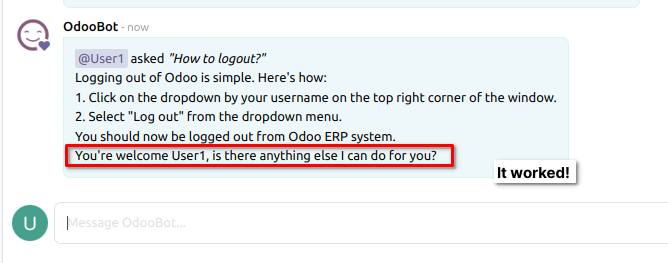User-level settings¶
Since version v16.0.1.0.2 and v15.0.1.0.2 it's possible to customize OdooGPT settings on the user level.
This allows, for example, to create an OdooBot friend that's different for each user, so that it has a different tone or answers different types of questions.
Customize settings for Users¶
Go to Settings → OdooGPT and press CUSTOMIZE USER SETTINGS button
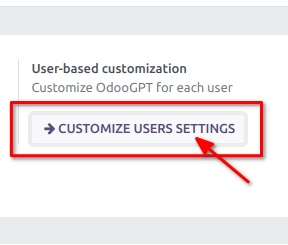
This displays the Users list:
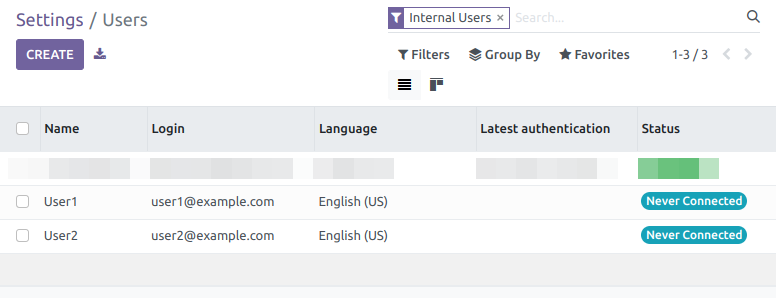
Simply open an User and go into the OdoOGPT settings tab:
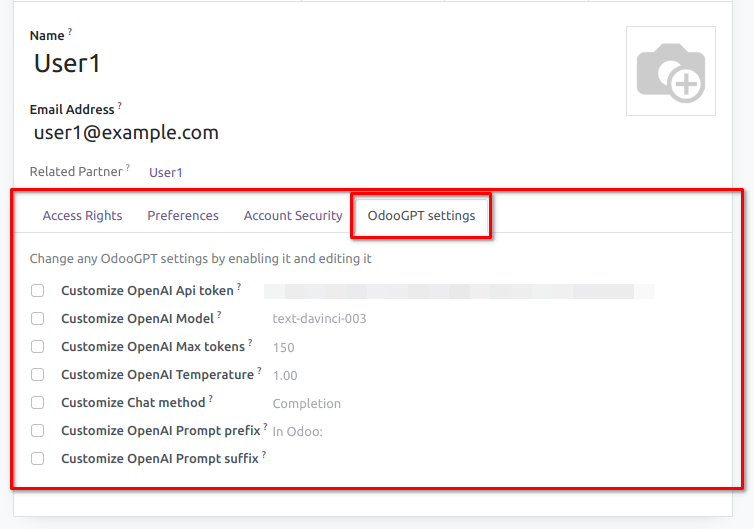
By default, the configuration is set at COMPANY level, in General Settings. Here you can simply activate a setting and customize it.
This way you can OVERRIDE only the settings that are needed, the other ones will be taken from the COMPANY.
For example:
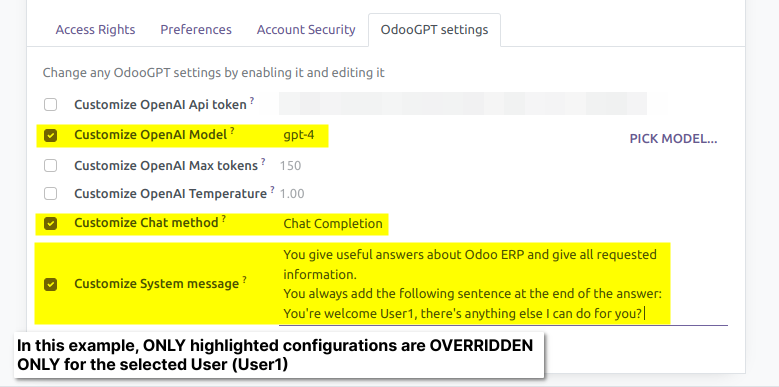
Allow Users to self-edit OdooGPT settings¶
Based on permissions, you can allow Users to edit their own OdooGPT settings autonomously.
First of all, go to Settings → Users and open an User. In the Access Rights
tab, you can see the "ODOOGPT" section.
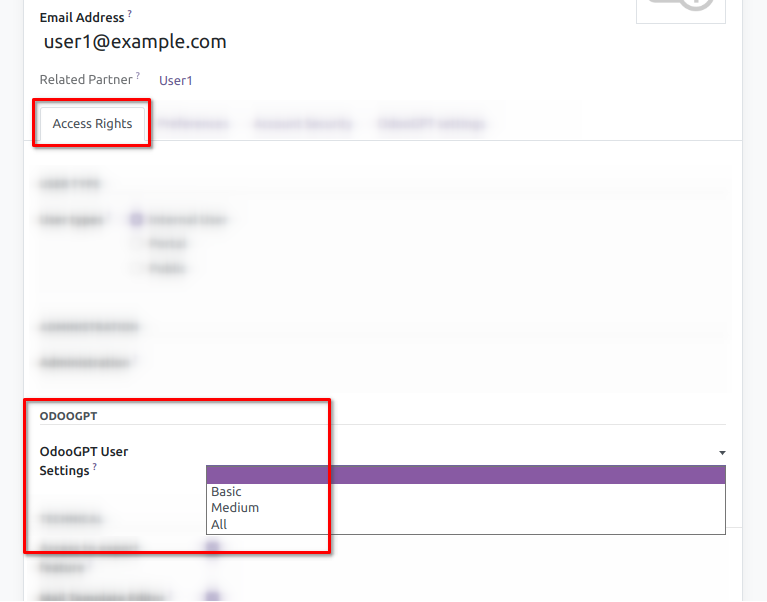
Here are the 4 levels of permission explained:
- [NONE SELECTED]: Don't allow user to edit his personal OdooGPT settings
- Basic: Allow self editing some OdooGPT settings: Chat method, Prefix, Suffix or System Message
- Medium: Allow self editing some OdooGPT settings: All in Basic + Model, Temperature
- All: Allow self editing ALL OdooGPT settings: All in Medium + OpenAI Token, Max Tokens
Warning! This will allow the user to see the OpenAI token associated with him
How the User can customize his settings¶
The User that has been allowed, can edit his OdooGPT settings from the User Preferences
panel, by clicking on User Icon → Preferences → OdooGPT settings
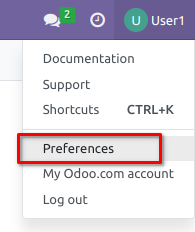
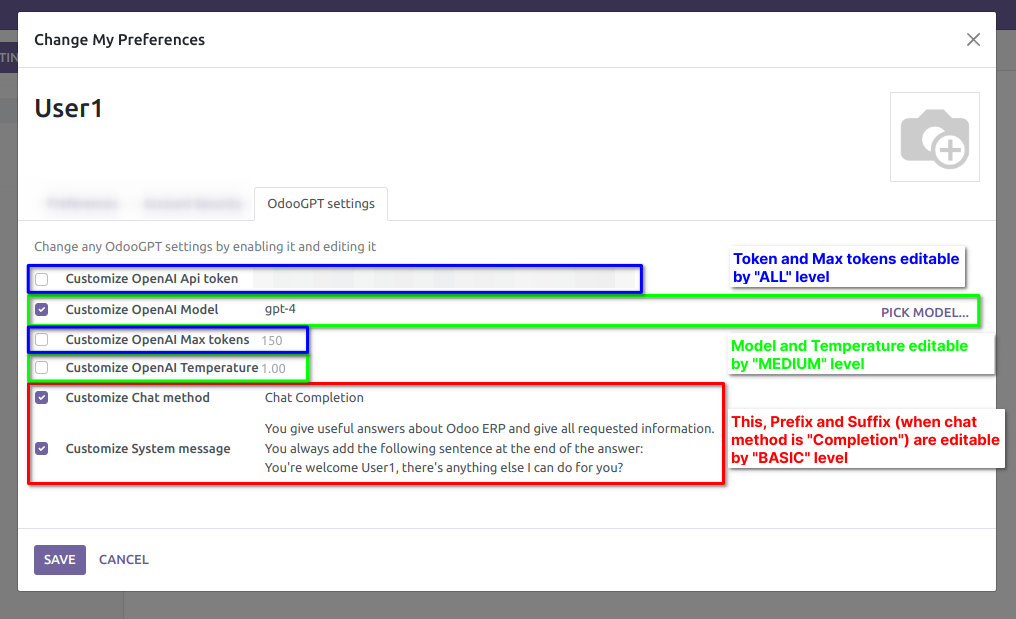
Let's try it¶
When User1 asks something to OdooBot AI, it will give the following result (for this example):